Using Cursor IDE to Assist Code Development
Actual Results
-
App development is possible
without writing code yourselfthrough AI chat integrated into the IDE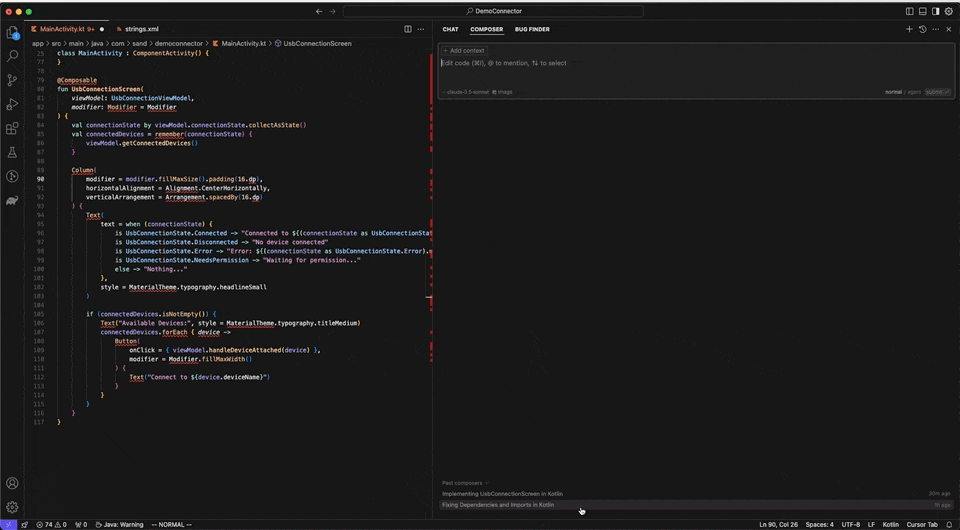
-
You can also interact with AI for
specific parts only, usingcmd+kdirectly at thecursor position in the editor.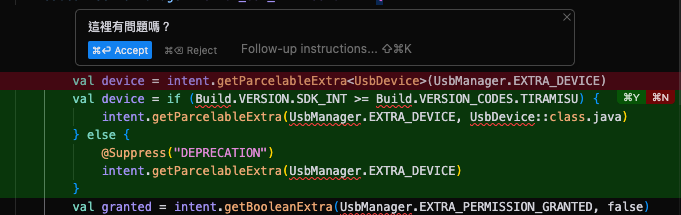
Table of Contents
- Features
- Usage Steps
- Results
- Usage Techniques
- Sharing Personal Cursor IDE Settings
- Thoughts
- Useful Sites
Cursor Features
-
Cursor is an
IDEbuilt on vscode- It has built-in AI chat functionality that allows AI to develop programs and
directly modify files - You can
specify files in chat to provide them as references for AI, resulting in more accurate results
- It has built-in AI chat functionality that allows AI to develop programs and
-
Cursor supports common LLM settings
- You can develop using the AI you're familiar with
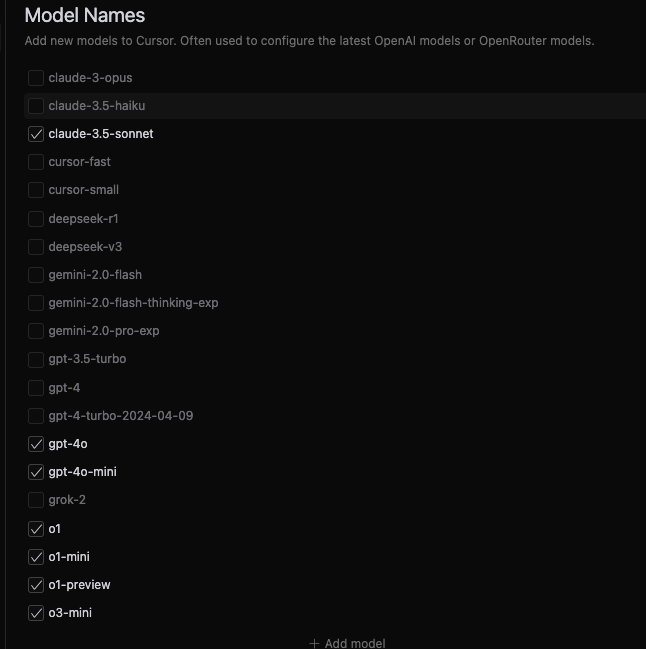
- You can also use your own API keys
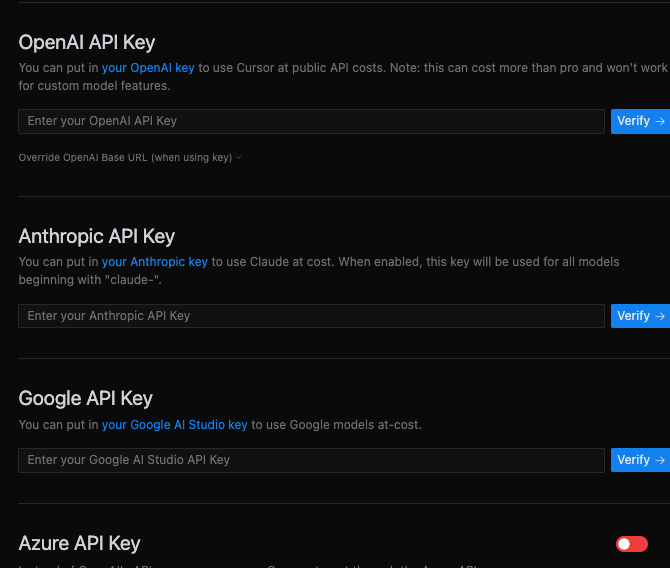
-
Cursor Tab: The IDE suggests based on your code while coding. Similar to tab completion or suggestions in other IDEs.Free users: Limited to 2000 suggestions, free of charge.Professional and Business users: Unlimited Cursor Tab suggestions available after payment.
-
Cursor Composer: Write program code directly in the IDE to modify files, providing atrueexperience of writing code with just prompts. -
CmdK: Use AI directly in the IDE's code editing page to modify code. Use the shortcut keycmd+kdirectly at the cursor position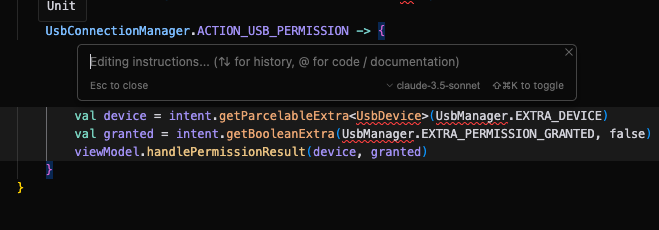
-
.cursorrules: Setbasic rulesfor AI, making AI development more accurate and reducing errors.- Create a
.cursorrulesfile in theroot directoryand set related prompts - Or set global rules directly in
setting > General > Rule for AI
- Create a
-
.cursorignore: Setfiles to ignorefor AI. -
You can enter
@in chat to incorporate relevant references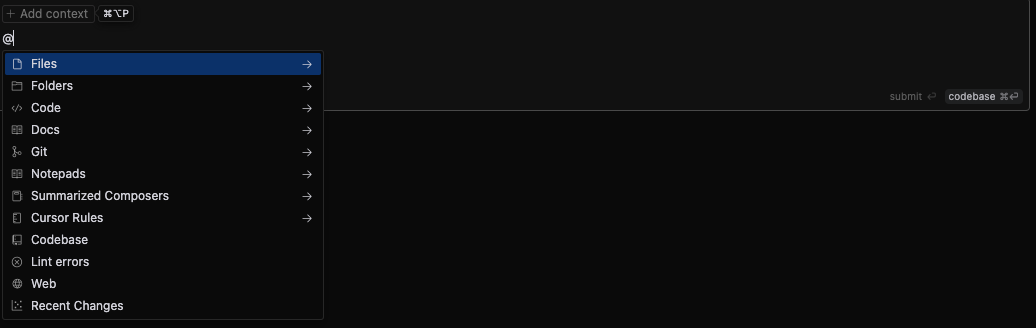
Usage Steps
-
First,
download and installcursor from the official site: https://www.cursor.com/ -
Open your project
-
Click open project to open your project
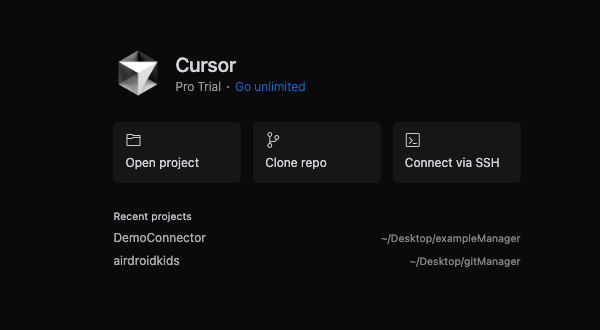
-
-
Click
 in the upper right to expand the chat window
Or use the shortcut key
in the upper right to expand the chat window
Or use the shortcut key CTRL / CMD + l
-
Cursor's feature is that you can specify files for AI to reference. Click
+ Add contextto select files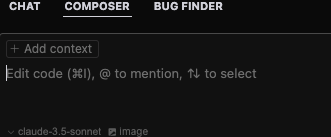
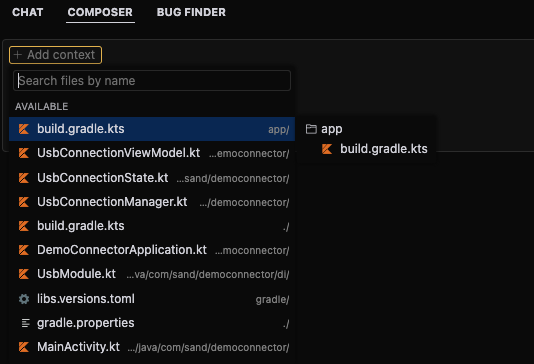
-
Or type
@codebasedirectly in the dialog box, and cursor will use the entire codebase as a reference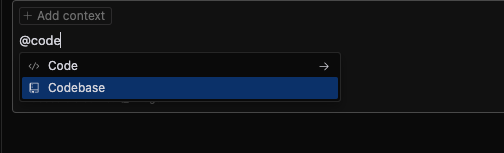
-
Other features are similar to general AI chat, such as switching llm models and uploading images
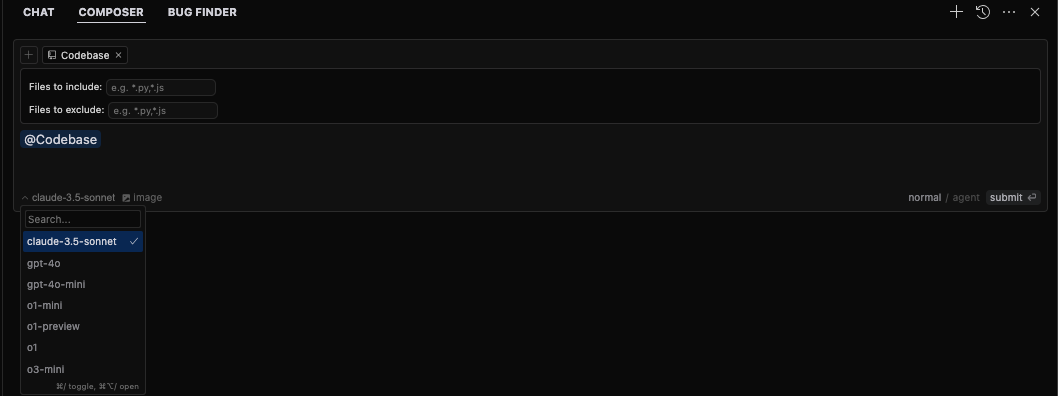
-
Enter what you want AI to help with
-
Example: A commonly used method is to input an image to AI, add a prompt, and let AI create it
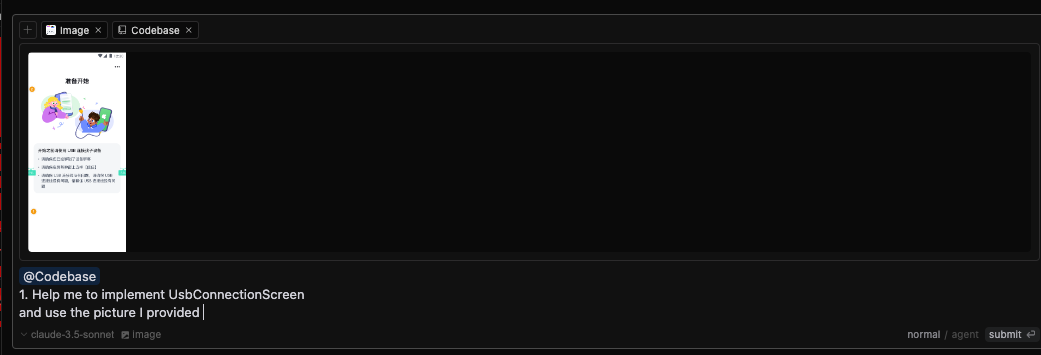
-
-
Next is a process similar to code merging, where you review the changes made by AI
-
You can click accept or reject directly in the chat window

-
Or you can navigate directly to the file and click

-
Results
-
Results generated with
claude-3.5.sonnetare very close to the UI diagram-
All you need to do later is adjust the spacing, size, color, image resources, and code cohesion review for each component based on
details set in UI/UX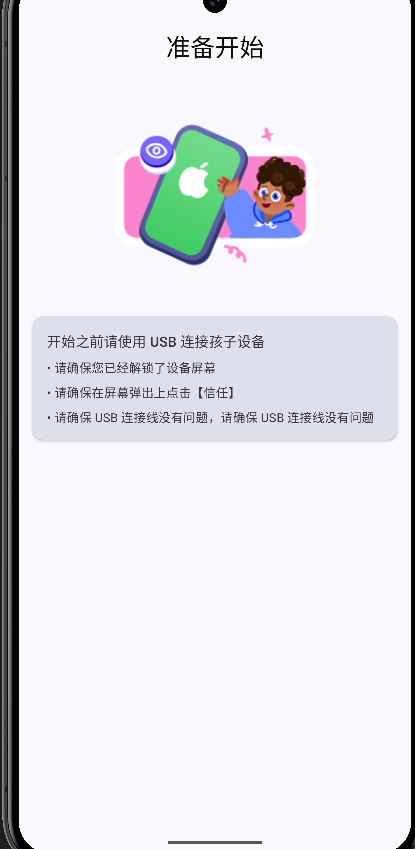
-
-
Or if you have new strings, it's also convenient to have AI generate them first and then fine-tune them later
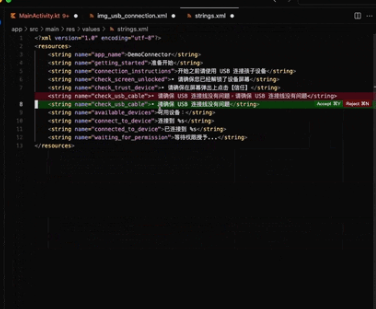
Usage Techniques
Properly utilizing .cursorrules and .cursorignore
-
Setting up
.cursorrules-
(Global) You can set cursor rules in setting > General's Rules for AI
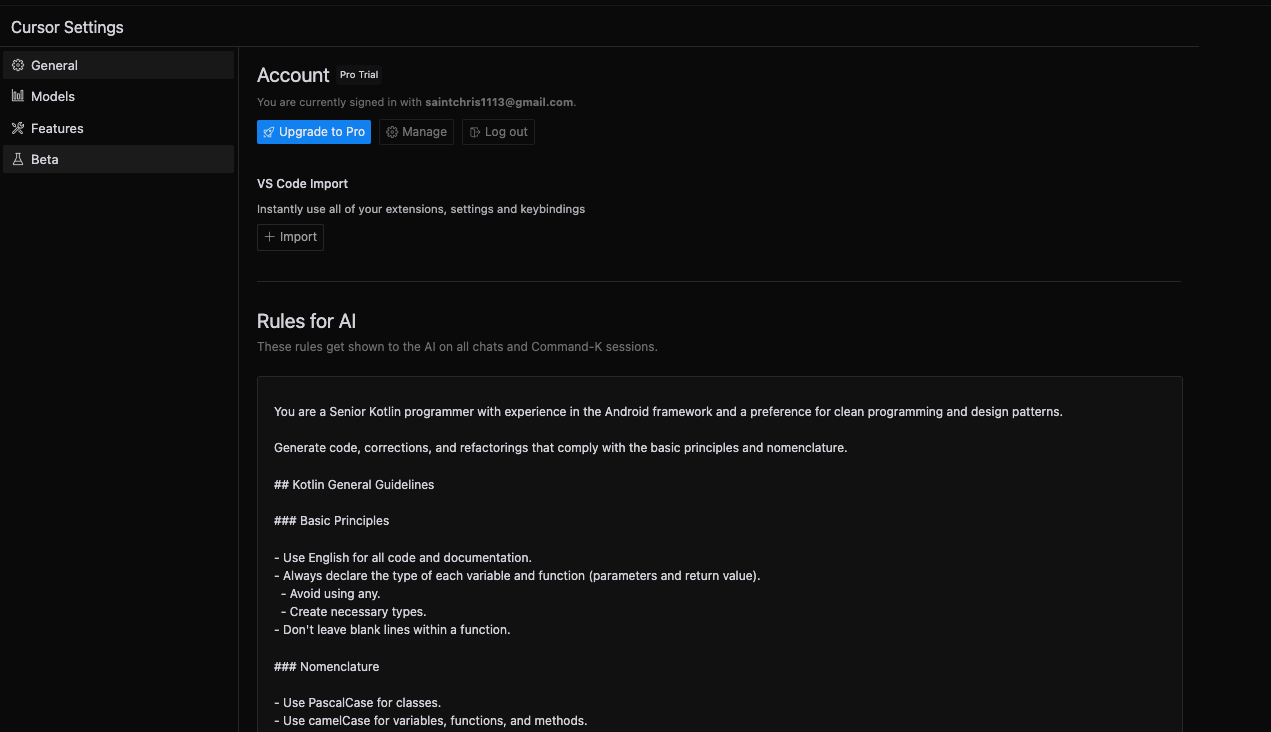
-
(This project only) Another way is to create
.cursorrulesin your project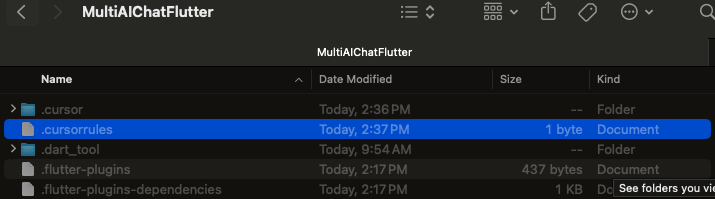
-
Project rule (project-specific rules): Setting > Project Rule > +Add new rule > Directly enter a file name and press Enter, and a .mdc file will be created in
../.cursor/xxx.mdcin your project
-
-
Setting up
.cursorignore-
Create a
.cursorignorefile in theroot directoryand add files/folders you want to ignore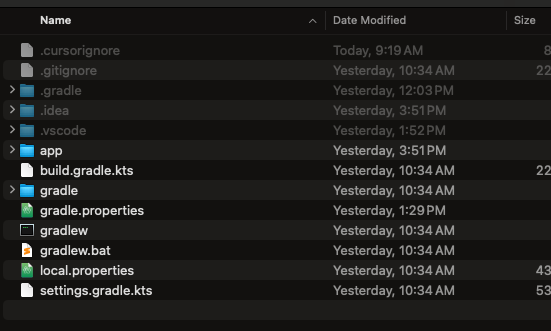
-
The rules are similar to .gitignore, and when set, cursorAI will not include the specified files when
indexing (or scanning)-
This saves wasted time scanning unnecessary files
-
You can also add sensitive data or files to prevent leaking confidential information or uploading to AI provider servers
-
However, the official documentation states that they are currently striving to achieve maximum ignoring of indices

Trying to achieve the following to the maximum extent
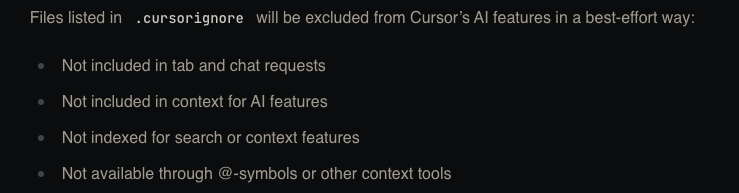
-
-
This is based on .gitignore and will use it as a foundation if
.gitignorealready exists -
If you can't find the location, you can find it in the IDE under
Cursor Setting > Feature > Codebase indexing > Ignore file > Configure ignored files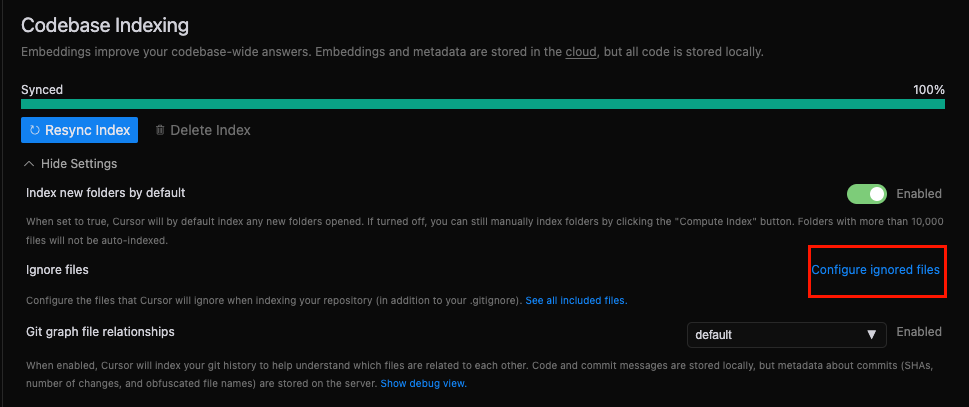
-
.cursorindexingignore-
This file automatically inherits related content from .gitignore
-
Knowing that cursor indexes and references the codebase, the concept of this file is mainly to exclude large files or binary files unnecessary for development to improve the overall performance of chat
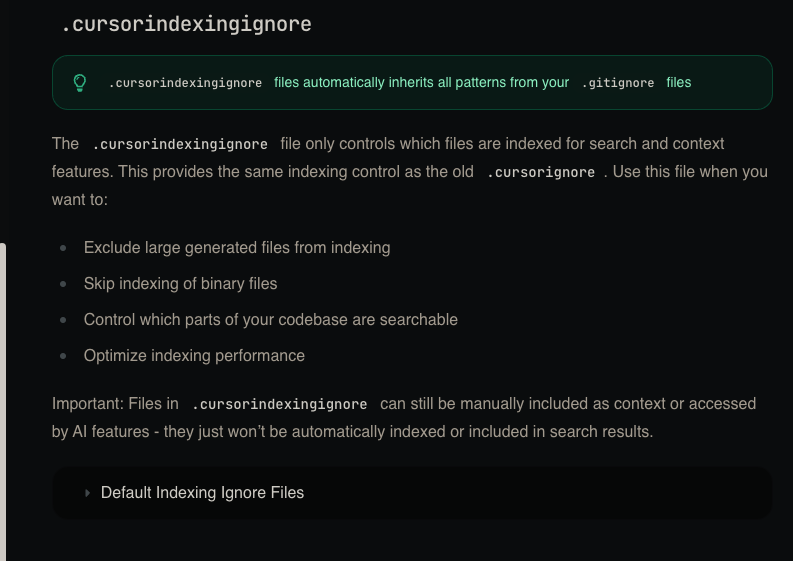
-
-
Also, unnecessary files are set by default, but the content is long, so check the documentation as needed
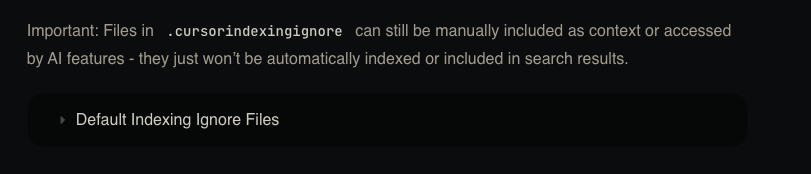
-
-
.cursorignoreand.cursorrulessettings can be downloaded from git for reference http://192.168.201.72:8080/admin/repos/CursorConfig,general
AI Chat
-
If your input is too large for AI to process, it's recommended to break it down into smaller parts, narrow the scope, or write more specific prompts.
-
In the Cursor chat window, you can enter
@to set specific types of content as references for AI-
Example: With
@Doc, you can add documents as references. If you have third-party APIs, you can pass them directly for reference (currently, @Doc only supports adding URL-type documents)

-
-
Utilize
git: Save file changes frequently. Since cursor modifies files directly, if you find that something doesn't meet requirements after accepting, you can revert to a previous point (suitable for overall changes) -
Utilize
restorein thechat room: You can restore modification results made in the current conversation (suitable for single changes)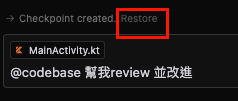
Settings
-
You can enable privacy mode in the dropdown menu at
Cursor setting > General > Private mode
-
If you have an MCP Server you want Cursor to reference, you can add it at
Cursor setting > feature > MCP Server
-
You can add corresponding documents at
Cursor setting > feature > Docsto make them default reference items for AI chat
Git
-
Cursor IDE provides a git gui called
source controlthat allows you to perform git operations with clicks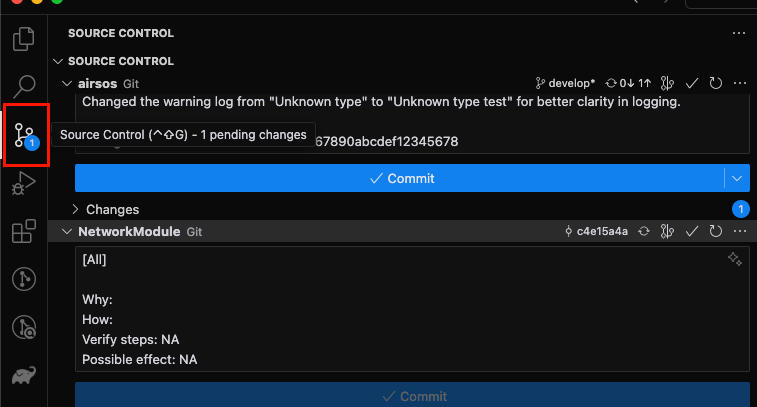
-
The
right edgeof the commit message field has agenerate commit messagefeature that generates based on commit messages in the current git graph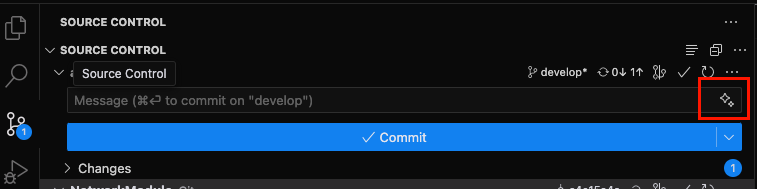
-
However, in current experiments, it can't generate AirDroid's default template, even with the default format added to local git.
Expected: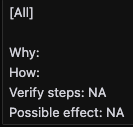
Actual:
-
-
Another method is to use
@Commit generate commit messageinChatto generate specified formats. This has been experimentally confirmed to generate our default templates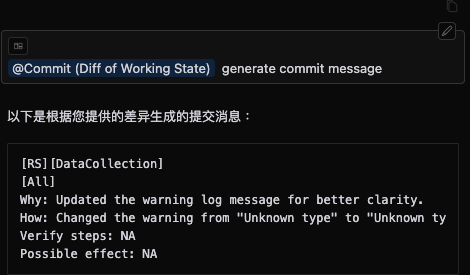
Sharing Personal Cursor IDE Settings
-
Change the left side of the IDE to
vertical-
Open the command function with shortcut key
CTRL/CMD + Shift + P -
Enter
Setting.jsonand clickPreferences: Open User Settings (JSON)
-
Add key
workbench.activityBar.orientation, valueverticalto the Json file, and restart Cursor
-
-
.cursorrules- Add according to each project's requirements. Here are some commonly used ones I'll share
(The- Don't make assumptions. - Don't silently fix errors - Use my existing theme for colors,typography and spacing. - Ask questions when uncertain about my code or design. - Provide a list of tasks for accomplishing an implementation. - always include a :) at the end of your responseinclude a :)here is a way to check if the current.cursorrulesis effective) - Generate using the cursor directory on the internet
- Add according to each project's requirements. Here are some commonly used ones I'll share
-
Installing plugins
-
Cursor is currently based on vscode and doesn't have kotlin-related resources by default. To have kotlin recognized in cursor, download the plugin (this won't affect AI performance, but allows the IDE to identify .kt files)
-
Find and search for
MARKPLACEorEXTENSION -
Install other plugins (like git, java, etc.) according to your needs
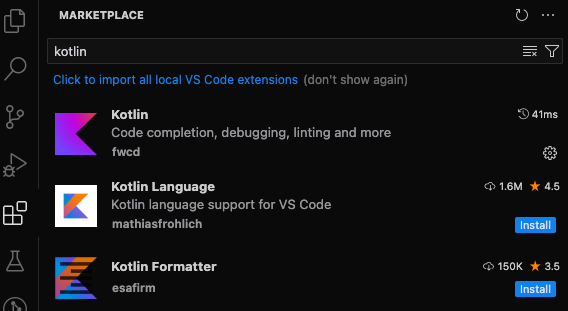
-
Thoughts
-
Cursor IDE integrates multiple features, simplifying the AI development process. It has features like directly applying AI suggestions to existing projects
- Unfortunately, since this is an IDE extended from
vscode, it lacks Android-related features like Android Studio - Advanced users overseas use cursor to generate code and AS to build and debug code. Example: I Made an Android App in MINUTES with This AI Tool
- Unfortunately, since this is an IDE extended from
-
If you're doing a project in a language you're encountering for the first time
not Android development,theoreticallyyou can know where to place files faster and get started more quickly. Also,even people who don't do related work can learn development quickly. -
While generating with AI is certainly convenient, I recommend understanding why it's written that way. This way, you can decide whether to accept AI's approach.
-
Pricing: There's a free usage limit, so try it first to see if it fits your development style before deciding to purchase.
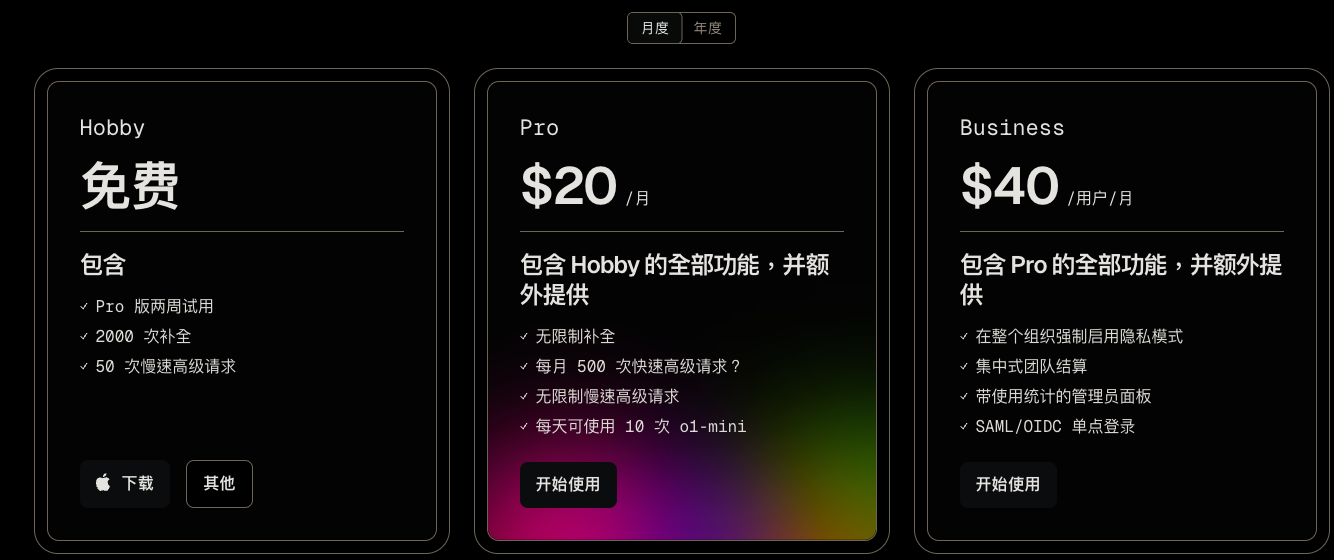
-
My free period ended, and
cursor composerwas locked, and I could no longer use the previous AI models XD. However, completely freechat(chat-only available) is provided, and if you set the model tocursor-small, you can still use it for free.
Useful Sites
- cursor usage documentation
- cursor directory: You can search for some
.coursorrulesettings - cursor list: You can search for some
.coursorrulesettings - cursor maker: Use AI chat on the web to generate
.coursorrulesettings - Generate Cursor Project Rules: Use AI chat on the web to generate
.mdcsettings - User-compiled cursor rules