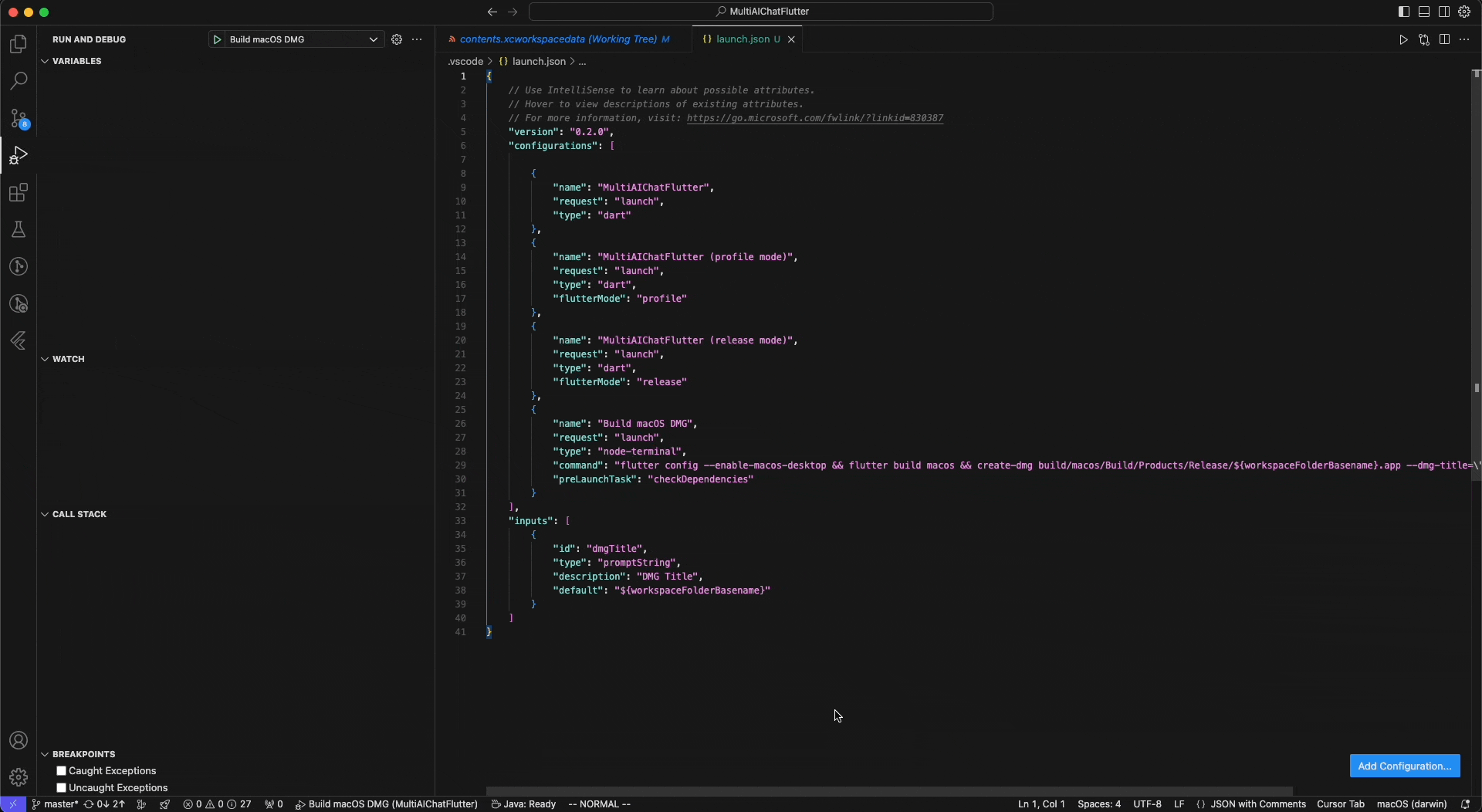Cursor (vscode) build flutter
4 min read
AI#cursor#flutter
はじめに
- flutterの記事では、環境をセットアップしました。その時は
手動でコマンドを実行してビルドしていました - 今回は
Cursor (vscode)を使ってビルドする方法を試してみます
🛠 IDEでflutter run環境を設定する
はじめに
- flutterに必要な環境をインストールします。ただし前回の記事で既に説明したので、ここではスキップします。
MARKPLACE / EXTENSIONからflutterプラグインをダウンロードします
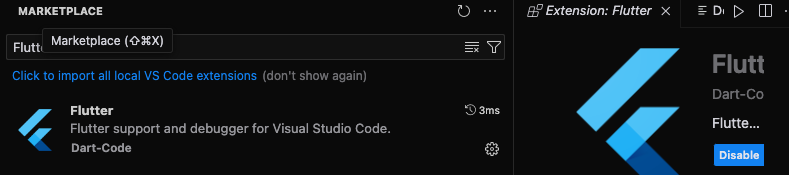
- インストール後、
IDEを再起動し、win/command + shift + pを押すと内蔵コマンドツールが表示されます 同時にflutter doctorと入力し、実行をクリックします

チェックが開始されます(主にIDEで使用可能なflutter環境が整っているかを確認します)
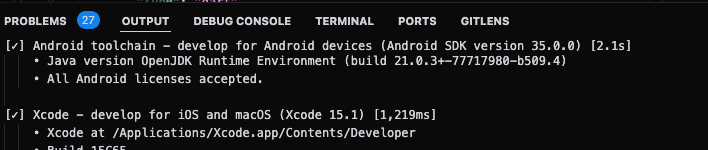
- 次にプロジェクト内に
../.vscode/launch.jsonを作成します

-
以下のjson形式を使用してflutterのビルド設定を作成します
{ // Use IntelliSense to learn about possible attributes. // Hover to view descriptions of existing attributes. // For more information, visit: https://go.microsoft.com/fwlink/?linkid=830387 "version": "0.2.0", "configurations": [ { "name": "MultiAIChatFlutter", "request": "launch", "type": "dart" }, { "name": "MultiAIChatFlutter (profile mode)", "request": "launch", "type": "dart", "flutterMode": "profile" }, { "name": "MultiAIChatFlutter (release mode)", "request": "launch", "type": "dart", "flutterMode": "release" } ] } -
IDEを通じて生成することもできます。新しいIDEには
ワンクリックでlaunch.json設定を生成する機能があります Build&Debugを見つけて、create a launch.json fileをクリックします
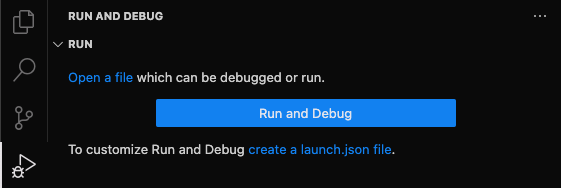
IDEがどのプロジェクトを設定するか選択させます。flutterの場合は`Dart & Flutter`を選びます
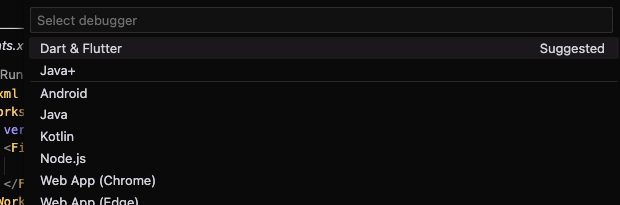
- その後、左上の再生ボタンをクリックするか、IDEで
F5キーを押すと、IDEを通じてflutterのビルドが開始されます
IDEでワンクリックでmacOS .dmg をビルドする設定
-
前のステップで既に
../.vscode/launch.jsonを作成しています 今度はmacOS .dmgをビルドするためのコマンドを設定し、同時にinputsを作成してdmgのタイトルを動的に入力できるようにします{ "version": "0.2.0", "configurations": [ //省略... , { "name": "Build macOS DMG", "request": "launch", "type": "node-terminal", "command": "flutter config --enable-macos-desktop && flutter build macos && create-dmg build/macos/Build/Products/Release/${workspaceFolderBasename}.app --dmg-title=\"${input:dmgTitle}\" --overwrite", "preLaunchTask": "checkDependencies" } ], "inputs": [ { "id": "dmgTitle", "type": "promptString", "description": "DMG Title", "default": "${workspaceFolderBasename}" } ] }
簡単な説明:configurationsの中にBuild macOS DMGというビルドタスクを設定しました。 このタスクはmacOS build設定を有効にする、flutter build macosを実行する、create-dmgを実行するなどのアクションを実行します この中で--dmg-titleの値はinputsのメンバーdmgTitleから取得します
- IDEで
Build macOS DMGスクリプトを選択します

dmgTitleを設定しているため、IDEは入力欄を表示して好きな名前を入力できます

- その後、ターミナルが自動的に開いてビルドが始まります