[Android][Kotlin] How to Capture Bluetooth HCI Packet Logs on Android Phones
Today’s article will document the research done previously on
capturing Bluetooth transmission packets
through methods other than logcat or writing code.
These methods have been introduced by many people online,
but since many of them are almost copy-paste or outdated,
I researched how to actually do it myself.
I will explain it in today’s article.
If you want to see how to connect to a GATT server, you can check here
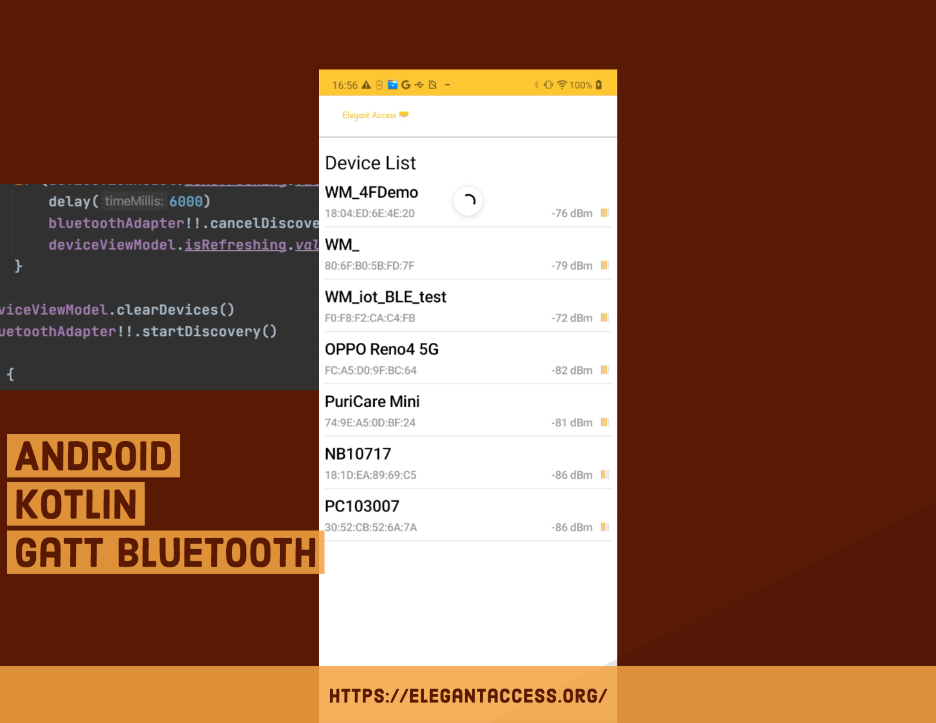 [Android][Kotlin][2021] Android BLE GATT Connection Implementation Tutorial!
[Android][Kotlin][2021] Android BLE GATT Connection Implementation Tutorial!
Let’s get started:
Method 1
Step 1 - Enable Developer Mode
First, you need to enable Developer Mode
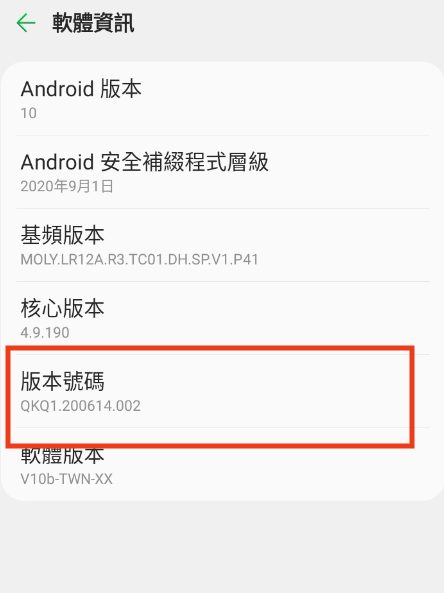
Usually, you enter Developer Mode by tapping the build number several times in the software information section.
However, the method may vary depending on the phone manufacturer.
Some manufacturers require entering specific commands in the dialer,
or using other hidden key combinations.
If it doesn’t work, you can search online for how to enter Developer Mode on your phone.
Once successful, you will see Developer Options in the settings.
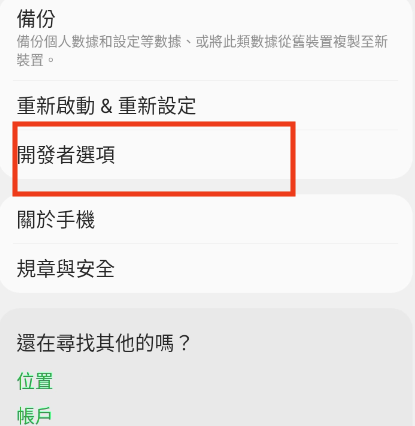
Step 2 - Enable Bluetooth HCI Snoop Log
Next, go to Developer Options
and enable the Bluetooth HCI Snoop Log option.
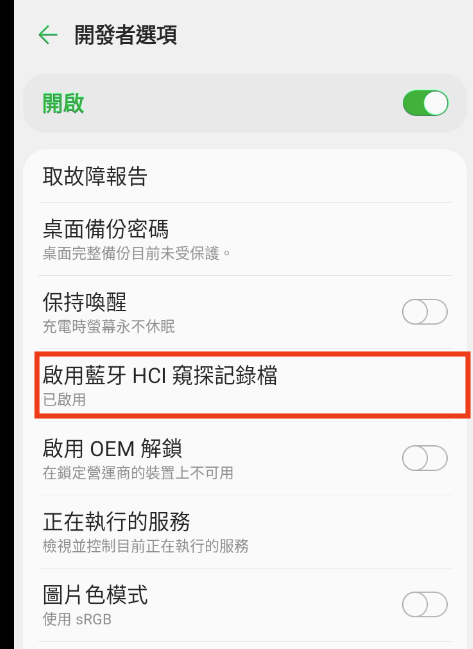
Enabling this option
will allow the system to record Bluetooth HCI snoop logs.
I encountered a problem while researching this.
Older versions of Android store HCI logs in /sdcard or /storage,
but newer versions may store them in different paths,
and in directories without read permissions.
As a result, even if I have the file, I can’t view it.
Unless you have root access or adb shell su permissions on the phone,
it’s usually difficult to read it easily.
So if your phone stores the file in a directory without read permissions like mine,
you might want to follow the steps below to dump it.
Step 3 - Install CLI Tool ADB
ADB is a commonly used debugging tool in Android development.
If you have installed Android Studio,
it will be included in the platform tools directory of the installation.
If you want to use it globally,
you can set it in the environment variables.
If you don’t usually develop for Android
and just want to test Bluetooth logs, you can download it from the link below.
View Android Platform Tool
Step 4 - Connect Phone and Confirm USB Debugging Mode
Make sure USB Debugging Mode is enabled in Developer Options
and that the phone is connected to the PC.
You can confirm with the following command:
adb devices
If you see
a message similar to the one below:
List of devices attached
LXXXXXGYPXXCXXXXXX7 device
then it is connected.
Step 5 - Dump Bluetooth HCI Log File
Since the file is stored in a location without read permissions,
you need to use commands to dump it.
First, follow the steps above,
including enabling Bluetooth HCI capture,
and performing Bluetooth-related operations
to generate logs.
Here is a small shell script
You can directly copy it to run in the shell
Or you can copy it line by line to the terminal to execute
The main command used is
adb bugreport <FileName>
Because the original directory containing the logs cannot be read,
the bugreport command is used
It helps you dump
the current system log of the Android phone
and compress it into a zip file in the current directory
So in my script, I first pushd to the /tmp directory
But this is based on personal usage habits
You can modify it yourself
After that, just unzip
unzip fetchBugReport.zip
The data from your bugreport
will show the log data inside your phone
Then you can cat the relevant log files
or use specific software to read some difficult-to-read files
Usually, the unzipped data is in a folder structure like FS/data/log/…/btsnoop_hci.log
The file we are looking for is the Bluetooth log file
But I have tried different phones
and the directory structure might be different
If you want to write the shell script to execute with one click
you might need to pull this into a variable
to easily fetch the log
For example:
This can be rewritten according to personal needs
Finally, sharing a note
During the research process
I found that not every phone generates Bluetooth logs
So these uncertainties
make the idea of easily capturing packets
less reliable
But knowing this method
won’t hurt if you need it in the future
Method 2 - nRF Sniffer + Wireshark to Capture Bluetooth Packets
Step 1 - Install Python and pyserial
Enter
python --version
If a version is displayed
it means Python is already installed globally

If not, you can install it via
Method 1:
Python official website
Method 2: Install via brew

Enter the following command in the terminal
to install pyserial
pip install pyserial
If “Successfully” appears, it means the installation was successful
Step 2 - Install WireShark
Go to WireShark official website to download the installer
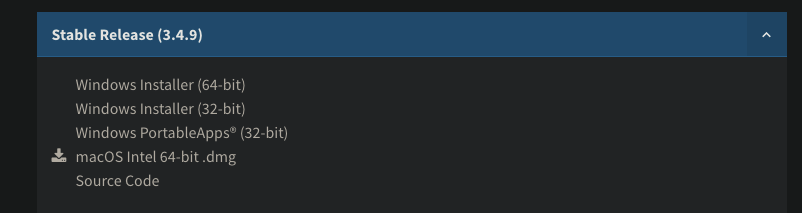
Choose the version for your OS
and install it like you would any other software
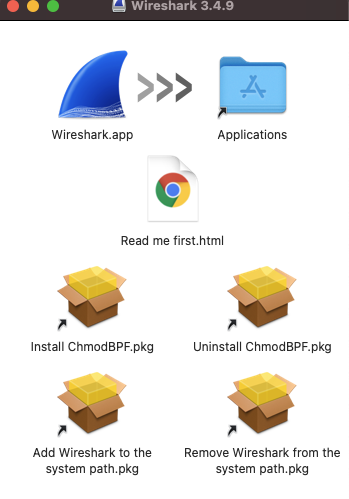
Step 3 - Install nRF-Sniffer-for-Bluetooth-LE Plugin
Download via the link
nRF-Sniffer-for-Bluetooth-LE
Choose the desired version
The Changelog for the version can be viewed in the dropdown
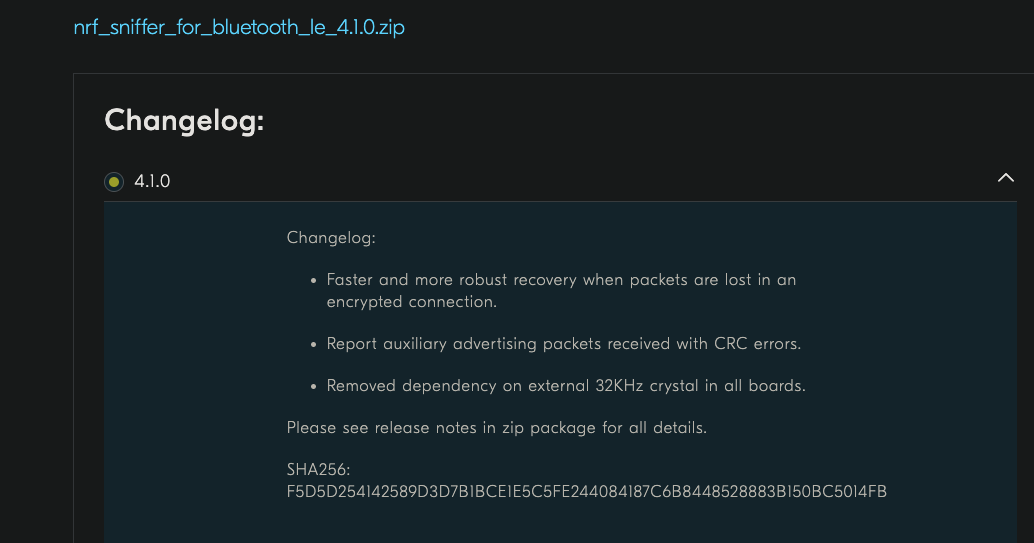
I downloaded version 4.1.0
Choose according to your needs
After unzipping the downloaded zip, find the extcap folder
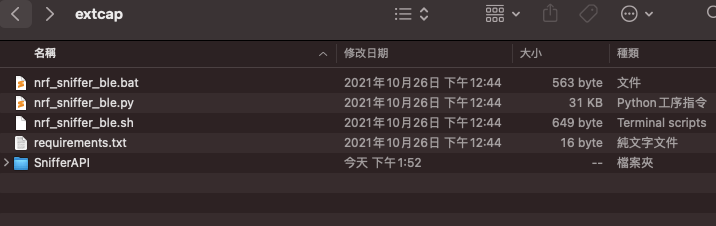
And open WireShark’s About WireShark
For the mac version, it’s within the application name
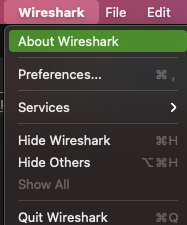
Find the Global Extcap Path
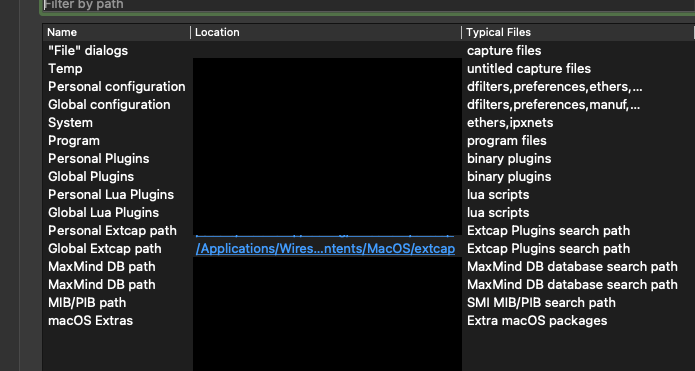
extcap is the folder where Wireshark places plugins
Copy all the files from the nRF-Sniffer-for-Bluetooth-LE extcap folder you downloaded earlier
into this folder
Step 4 - Use the official hardware to start capturing packets
The official website mentions that the following hardware is required to capture packets
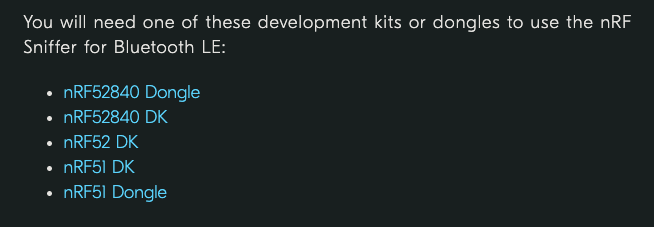
Purchase online
or if you already have it, plug it into your computer and open Wireshark
Find the connected source selection
nRF Sniffer for Bluetooth LE COMXX
and you can start capturing
Conclusion
This method of capturing Bluetooth packets has a small cost - it requires additional equipment
So if you happen to have the equipment on hand
you can try this method