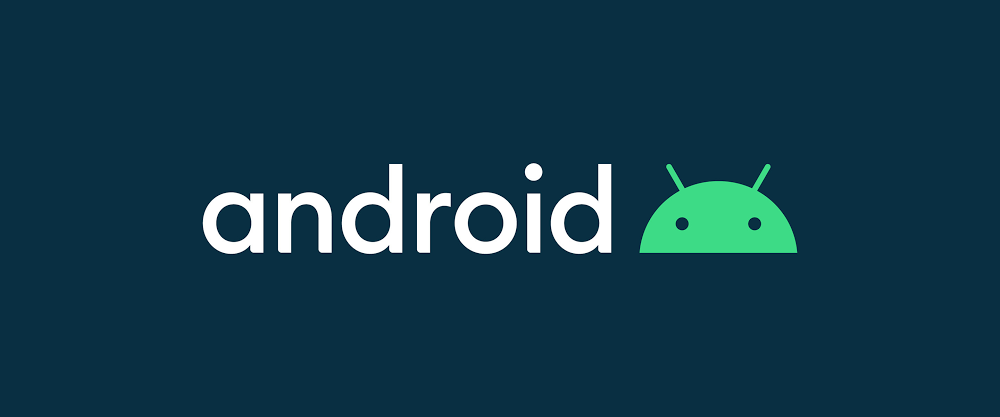Learning Android Kotlin Custom UI Techniques - Switching Views and Dropdown Animation Tutorial - 02
Hello, everyone, this is KC from Elegant Access,
Welcome back to the implementation part of customizing
switching views and dropdown animations.
In the following paragraphs, I will introduce how to complete this custom view step by step!
First, since we need to customize our own view, we need to create a class. For example, here, I named it HorizontalMoveView:

Create this class and inherit the layout you want to use. You can adjust it according to your needs, depending on what characteristics you want the view to have. For example, I want to use FrameLayout:
Next, create what this view contains, so you need to create a custom XML to serve as the appearance of this view. For example, my view includes a webview, image view, recycler view, etc. You can customize it according to your needs.
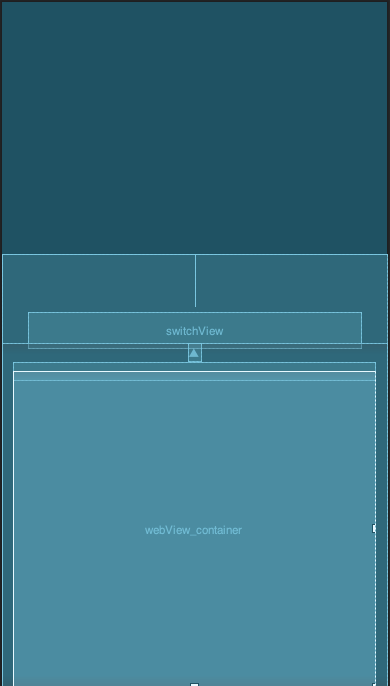
The actual code for the layout in the above image is as follows:
This layout is relatively basic and not particularly difficult. It mainly depends on the reader’s project requirements to define the desired layout. You don’t have to follow the above exactly, but I prefer to separate files to avoid mixing them together. At this point, you just need to load this layout in the HorizontalMoveView you just created, as follows:
At this point, you have completed the first step. You can now create your own custom view, but note that so far, it’s just an empty shell with no functions to support your custom view. So currently, you can call your custom view to use it, but it has no functionality, just a display. Therefore, you still need to write its functions to use it. Here, try calling the view you just wrote like this:
Add your custom view to the place where you want to use it. As for where your custom view is, it depends on the package you stored it in. Just add your package path and your file name. At this point, you can probably call out a blank view because no functions have been written yet, so it might look like this:
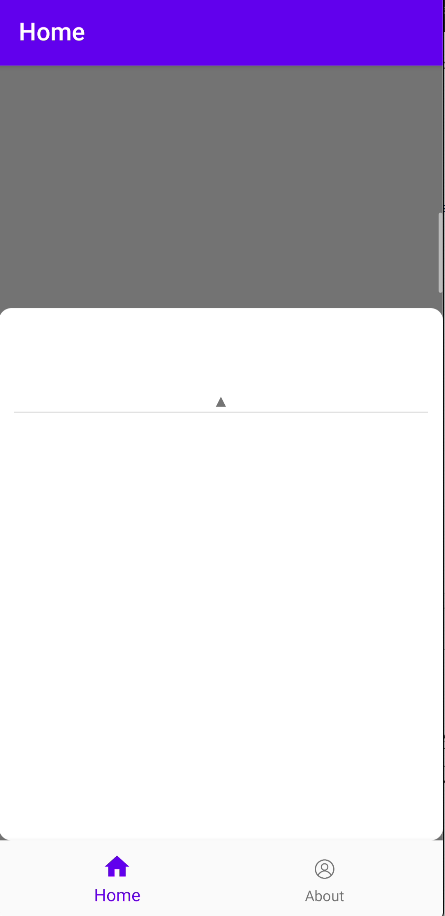
Let’s stop here for today. Next, I will introduce how to write some functions or define a recycler view, etc., to complete our entire view.
Stay tuned for the continuation of implementing the horizontal sliding recycler view:
Go back to the prelude:
Created by Elegant Access’s KC.
Copyright (c) 2025 All rights reserved.
Instagram : https://www.instagram.com/eleg.aces.kc/
Github : https://github.com/KuanChunChen